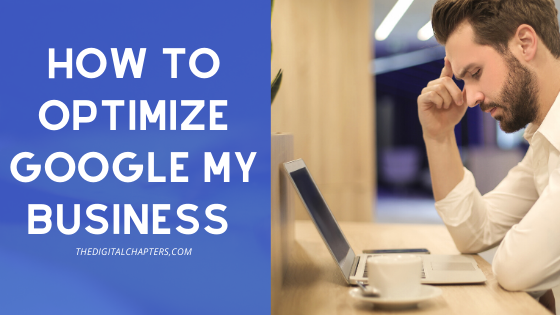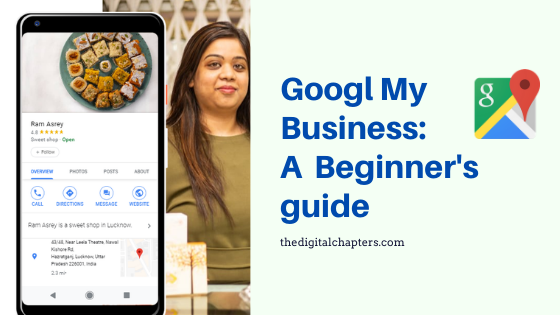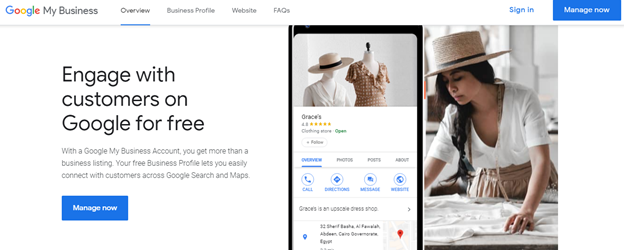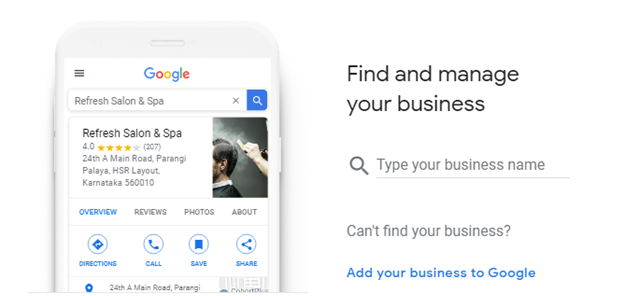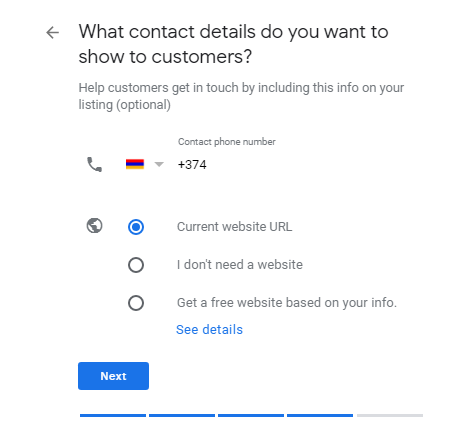How to optimize my business in 2020
If you are planning to get more views and impressions on your Google My Business dashboard; Go though this article. Google my business optimization for 2020 have more tabs and customization. Now you can add more information about you business on Google Listings and grow traffic on website with this Local SEO activities
Here are the things that I am going to cover in this article
- Google My Business Home
- What is Posts tab in Google My Business dashboard ?
- How to completed Google My Business Info
- What is Google My Business Insights ?
- How to use Google My Business Reviews tab ?
- What is Google My Business Messaging tab and how to use this ?
- What to add in Google My Business Photos ?
- What is Google My Business Products tab ?
- How to optimize Google My Business Services tab ?
- What is Google My Business Website
- How add users in Google My Business
Google My business Information:

Google My Business Home Tab
Log in to you GMB account, then switch on the dashboard, choose “INFO” from the side bar and start editing the information about your business.
Please make sure that you include all of the services you have both in-sight and off-sight including your operations and delivery hours, Wi-Fi accessibility if possible, the year your business was founded, your business profile picture… etc.
You can edit your information whenever you need in the future but it’s better to keep your information as correct and up to date as possible.
The more information you fill, the more customers you’ll get.
Please notice that anyone can edit (suggest an edit icon) to you GMB, so you need to login to your account regularly to check whether the information was changed, and to write the information to the best in the first place.

What is Posts tab in Google My Business dashboard ?
When you see the dashboard of Google my Business you can see the Home tab below your business name in top left.
You can post on your listing it will be visible to all who are searching for your business. There are three mini posts options
- Offer Post– Post here the offer you are running in your business to customers. You posts picture, video and other information which relates to your offer.
- Update- Post here Any Update related to your business
- Event – Add event details similar to Facebook event. All event details can be posted in proper way which can be seen by users any time. It is visible to all of them those who are searching for events near me.
- Product – You can create your product listings here. Product details and all details need to be added.

How to Edit Info on Google My Business
In info tab you can edit your business information. You can even change the address, Map Location and Phone no as well.
you can edit or change the all business information from Name to its location on Google maps. You can change hours from here. You can edit the following

1 Add Service Area
You can add Service area where you are offering your services. You can add more locations and areas in this section.
2 Add Hours’
Add your working hours’, you can mark special hours. You can change it any time whenever you store timings or business timings are changed
3 Add Phone
Change your phone no from here. You can edit it any time. It can be live in 1 hour or maximum 24 hours’.
4 Profile Short Name
Create Profile short name from this section. It’s easy to share with your connection. It’s also helpful in collecting Google reviews while sharing it with others.
5 Add Website
You can add your website link here
6 Appointment link
Create appointment from Google my business. If you have separate landing page on your website from appointment, you can insert it here.
7 Menu link
If you are a hotel or restaurants you can put the menu link here
8 Products
It also has a separate tab in left side of the Google my business dashboard
9 Services
In this area you can add your services that you offer to your customer. Customer or prospects can easily understand about your business and can explore about the services you offer.
10 Amenities
Add all the amenities you have from offerings to payment facility. Let customers know what you offer that other are not offering or make your business stand out while filling all the information
11 From the business
In this section you can put the information about your business.
12 Add opening Date
When was your business opened, insert that here.
Google my business photos
The cover photo is the most important to add.
Ideal photo requirements for dimensions:
- Google My Business Logo Recommended Size – Square, 250 x 250 px (min 120 x 120; max 5200 x 5200 px)
- Google My Business Cover Photo Recommended Size – Landscape, 1080 x 608 pixels (min 480 x 270; max 2120 x 1192 px)
- Acceptable Image Formats– JPG or PNG.
- Sizes: Between 10 KB and 5 MB.
- Quality: Google requires unedited, high-quality photos for all of its properties. The image should be well lit and in-focus, and have no significant edits or excessive use of filters.
- The more photos you’ll add, the more clicks and customers you’ll get!
- This is the most important things you should give attention to while working on your profile, because whoever finds your business, they will be so curious to know how it looks
- Add the most appealing photos to pull the legs of your potential customers.
- Take shots of every highlighted event and add it.
- Make sure your photos are up to date and looks similar to how the place looks if you have any innovations.
Google My Business videos
Videos are very important nowadays for people all over the internet, they want to see short videos that are up to the point and that attracts them to visit the place immediately and that’s your next branding method.
While adding videos, you’ll have to maintain some requirements:
- The video must be 30 seconds or shorter.
- It must be 100 MB or smaller.
- And also, 720p resolution or higher.
Make sure the video shots are also not shaken, the quality is good, and that it’s not in the portrait mode to attract the greatest number of potential customers by it.
Google My Business Reviews
Viewing and replying to reviews are ones of the most important features that Google My Business allows you to do through your profile.

The potential customers will need to see the reviews of the people who already visited or used your business so it’s always good to leave a good impact for your customers to get good reviews.
Replying to the comments either good or bad is always in your favor…
for example, if someone left a good review, you can say “thanks sir, we’re glad you liked our (business service he was offered) and we’re looking forward for your next visit.”
This way it encourages your client to invite others and they take an even better picture for you.
But also, if you got a bad review, you must be very polite with your response as it leaves a good professional look for your business. яндекс
For example, If someone left a negative review, you can reply with “we apologize sir if the (service you provide) wasn’t good enough, we’re reviewing all of the orders now to maintain a better service, and we hope to see you soon to make it up for you and change your mind, thanks.”
You can also dispute fake comments, but not all of the disputed comments are removing, so make sure to reserve the number of disputed ones only to those fake.
As a conclusion, your business holds your name on it, good branding and good quality both together gets your business to the highest of mountains, and let’s you compete with the hugest businesses out there.
Make sure to go through all of our Guide on Google my business and do all of the steps to get the game to a start.’

If your google my business account is suspended or turn down you can write back to Google My Business. Go in Contact us section and share the entire case. They will look in to the case if the case is genuine they will revert to you and also will help you to ge tthe business back.
If you need more help you can reach to us while comment in below box or by our social media channels