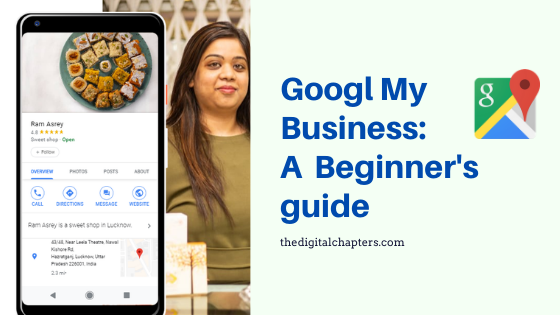GMB- Google my business complete guide a beginner’s guide
When any business search for GMB Guide then the first Question come to mind is How to add business to google? or How to get my business on Google? To add your business to google, read this GMB guide which will help you understanding all steps of Google my business and learn about ‘ How to get your business on Google?
Go through this guide to know how to get this done effortlessly.
Table of Content
- What is Google My Business (GMB)?
- Why is Google My Business important?
- How Much Does Google My Business Cost?
- How to add business to google:
- How to verify my business in GMB?
- How to optimize my business?.
- Google My Business Reviews:
Following is a mini-steps GMB guide to know everything about how to claim a business on google
What is Google My Business (GMB)?
Google My Business of GMB is free tool on Google to list you business online. With this Platform you can list your business on Google Search, Google Maps and Other Google Platform. This is the best platform for Local SEO.
Google my business is an application that allows you to manage how people find you when they search “A business near me” or similar synonymous.
It allows you to portfolio how people sees you through inserting your working hours, putting and changing your address, adding photos that describes your business and much more.
A group of icons and services that describes how exactly you want people to see you.
Why is Google My Business important?
If you need a lot of sights and attention toward your business but you still need to give the least effort and money while focusing your attention on other tasks, then this definitely is made for your business. Why Google my business is important for you ?
- Engage with your customers and Find new prospects free
- List your business free on Google search and Google Maps
- Post your business photos, offers, events, and announcement
- Let your prospect reach you by Calling, Messaging, reaching to your website or your store using Google directions to your location
- See how customers have connected to you and analyze it by Insights.
- Collect reviews and maintain your business rating
Google My business directs the consumer to you and your business not because they want it or because they want to take a look, but because they actually NEED it!
This causes the directing rays toward your business to increase dramatically and by turn increases your sales!
How Much Does Google My Business Cost?
Fortunately, Google my business is 100% Free, once you finish all the setups and verification, you’re ready to invade the search, the only condition you’ll need though is to have a physical attendance.
If you do, then you’re ready to dive more in the details and know how to get your business in google through the following steps…
How to add business to google?
The steps are utterly easy, effortless, and free, bear that in mind and get your seat belt on!
Step 1: Create a Gmail account
Kindly add extra verification (preferably double verification) and security methods because this account will be the main account that you will be handling all of the controls of the GOOGLE MY BUSINESS from. (If you have an account already, please make sure from the extra verification and security methods).
Step 2: Log in to your google account
Please be reminded that this account will have all of the administrator rights to any future edits to the Google My Business listings, and its safety is of the safety of the business.
Step 3: Visit “GOOGLE MY BUSINESS ACCOUNT”
Search in Site bar with this link google.com/business
After you visit the website, please click on the blue icon “Manage Now” icon from the upper right corner of the page. If you are new and have Gmail Account than you can Sign in here.
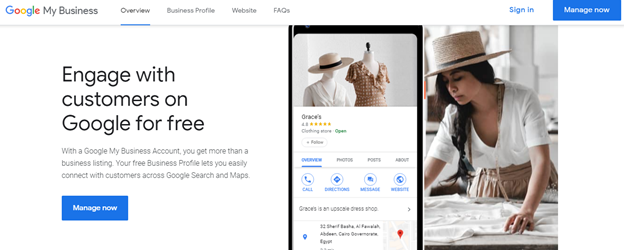
Step 4: Enter your business name in the indicated area
If you have a past google listing already, choose it and go on, but if you don’t have, then select the blue icon that says “Add your business to Google”.
Note: enter the name precisely and make sure of the spelling.
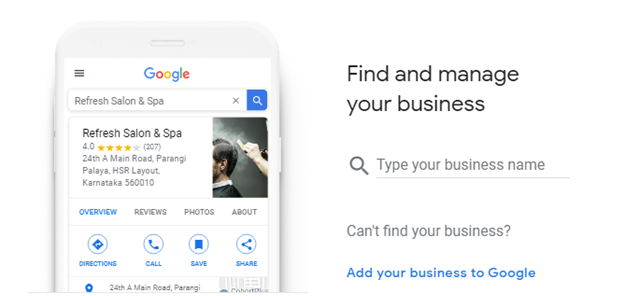
Step 5: Choose the category that fits your business
In this part, you’re asked to choose the service that you provide to your clients, so for example, if your business is a bakery, then choose the option “bakery” from the list of options.

Step 6: Add your services

In this step, your asked to choose if you provide either catering or delivery, if you provide any of them, then you need to tick it as right and you can also add a custom service other than those two if you have any.
Step 7: choose if you have a physical attendance (an offline location that the customers can visit) or not.

It’s preferable that you have a physical location, choose what’s applicable for your business.
Step 8: Enter your location
Notice that the location that your going to enter or choose would be the location where the researchers would visit.

Step 9: Choose whether you also serve the customers outside the primary set location (like delivery, or other locations, etc..)

Step 10: Add the areas you serve.
This question is an optional question, so if you don’t wish to answer it, you can just click “Next” but we advise you to choose some multiple areas to let your customers know that you serve a wide range of area (If possible).

Step 11: Add your contact details
In this part, you need to insert your number and country code and choose the means of communication.
If you don’t have a website, GOOGLE MY BUSINESS would make you a one that;s totally free, so choose your applicable options wisely.
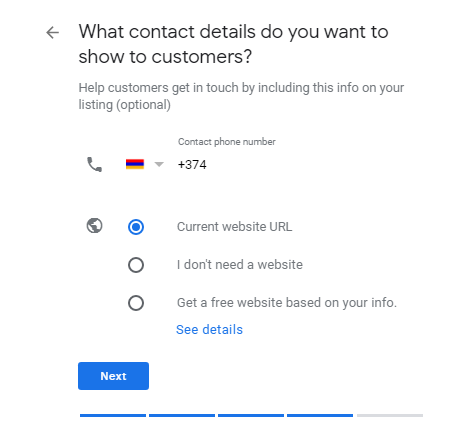
Step 12: Choose whether or not to get notifications
If you’re a business that gets reviews and feedback continuously and you want to keep being updated, then choose yes, otherwise choose no if you’re okay with a zero inbox.

Step 13 and the last step in the filling part: is to check your abilities and click ‘Finish”.

After knowing how to add business to google maps comes the next part which is, how to verify my business.
After finalizing all of your information, your basic GMB index is about ready to use, but before you gain the total control and management of the GMB, Google will need to know that you’re not a scam, so you’ll go through the verification.
How to verify my business in GMB ?
The means of verifying your account are diverse, you can verify it by one of these methods:
- By phone
- By postcard
- By email
- Instant verification
- Bulk verification
Verification by phone
- Not all of the businesses are allowed to be verified by phone, so check if you’re eligible.
- If you’re eligible, make sure your phone number is typed correctly then choose the option.
- Enter the code that you received in the area of the code then click “verify”.
Verification by post mail
- Make sure that the location of your business is correct because that’s where the postcard would be sent.
- Choose the option of the post mail verification.
- Please make sure that if you want to change the location of your business, then you’d need to wait till the postcard is received before doing so, because it might elongate the process of receiving the postcard.
- After you receive the postcard, log in to your GMB account then enter the code on featured on the postcard.
- IF the card was lost somewhere before you receive you, you may choose to Resend verification.
Verification by Email
- If you’re not logged in to your GMB account, then please do.
- Make sure your email address is written correctly.
- Choose verify with email, and enter the code that was sent on the email.
Instant verification
- This verification method is used to verify your account immediately after you finalize your data, it’s not allowed for all of the businesses so no need to worry if you don’t find it.
- You verify the account immediately using the console tool, a tool used to let you check the health and performance of your website’s search.
- If you don’t get the option to verify using this method, you can choose another method.
Bulk Verification
- You can only use this method under some qualifications, for example, you need to be a company that has more than 10 locations, You must not be a service business or agency though, and the 10 locations of your company must be for the same business.
- If you have those qualification then you can choose this type of verification.
- Login to your GMB account if you’re not already logged in, then choose “chain”
- Fill out the verification form then submit it.
- The answer to your verification request might take up to 5 working days, till Google reviews your request.
Hope that these steps have helped you to learn about Google my business and its features. Now create you google my business account or Manage it on GMB Dashboard. If you have any Question or suggestions for us.
Please write to us in below comment box.