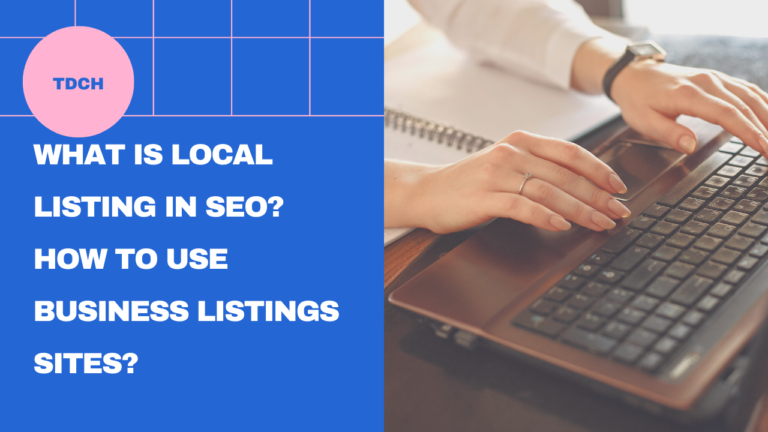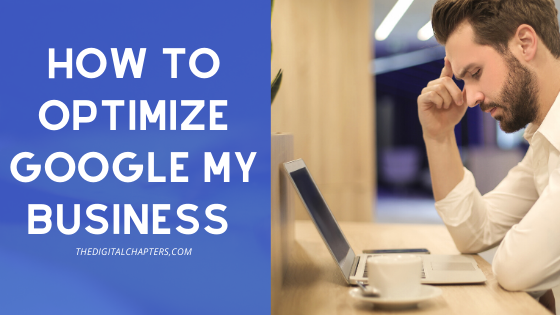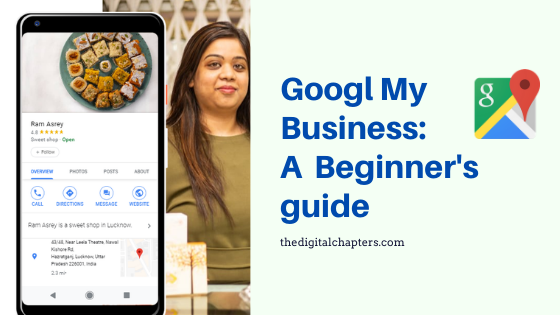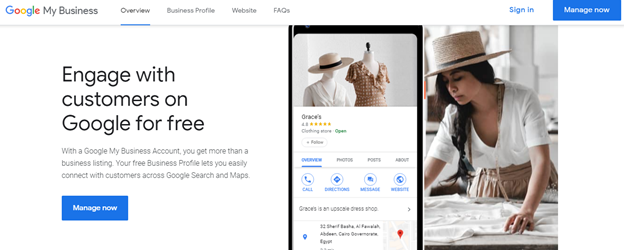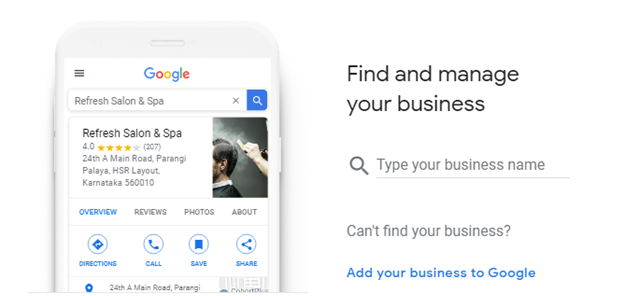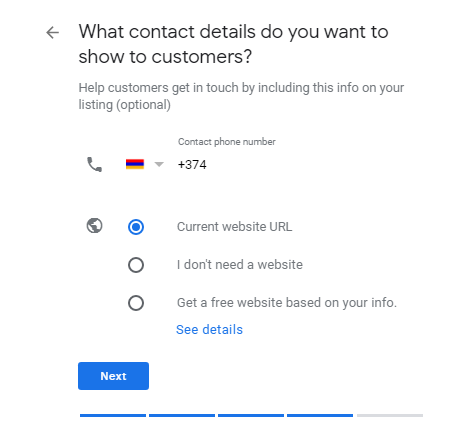Local Listing in SEO is one of the interesting parts of Digital Marketing. Here in this guide, I am explaining the usage of Local Listing and Google My Business and Google my business set up guide.
What is Local Listing in SEO
Local Business Listing Site, A Website where you can set up a Business Account and fill up your business details including address, phone number, E-mail, products, and services.
It is considered as a website where the beneficiaries find Local service providers, the latest offers, business audits, and a lot.
These are the online formats of local directories in print media. Like yellow pages and phone book diaries. Similarly online Listings are there in Digital format to find nearest local stores
There are two types of listings
- Free Business Listing
- Premium Listing Sites
If you are a start-up and do not have enough marketing budget Free Local Business Listing is best for you. You can get your business online for free and generate Business leads.
Local Business Listings are very useful in having Local citations if you follow the correct steps to fill up business details.
There are several Business listing sites in India to get your business on loan in just a few minutes and start generating business leads.
Here we have put the best Business Listing Sites you can use:
• Google My Business (this one’s numerous)
• City Search
• Mapquest
• Manta
• Yellow Pages
• Merchant Circle
• Super Pages
• Yellowbot
• Yelp
• Angie’s List
• Foursquare
• Glassdoor
• Better Business Bureau
Components of Local Listings
Each time you create a structured local business listing, whether at Google, Facebook, Yelp, or elsewhere, you’ll be filling out a form with a specific set of fields:
- Business name/title
- Address
- Phone number
- Website URL
- Categories
- Description
- Tagline
- Social profiles
- Images
- Additional media
- Alternate phone numbers
- Fax number
- Certifications
- Brands carried
- Payment forms accepted
- Attribute
Google my business GMB
One of the most important free business listings sites that you can post your business to is Google My Business.
To achieve digital marketing success through a strategy based on the geographical location of any business, the majority of SEO professionals tend to take advantage of the most important free tool provided by Google for business owners, which is Google My Business.
Google offers companies and business owners a Google My Business directory tool – this free tool – that helps business owners manage their presence on the Internet and search engines, especially in local searches or what is known as Local SEO, local search engine optimization.
When you search for a service in the Google search engine, it displays all commercial activities that provide this service locally, which allows you to appear in the initial results with ease, as well as display all your data through the identification card,
in addition to the ability to appear on Google Maps in distinctive images, It includes an icon that expresses your activity, and the road leading to it, either by car or pedestrian and other roads.
What is Google My Business Directory?
Google Business Directory or Google My Business is a free tool that allows you to manage how your site or store appears on Google search and maps.
This includes your business name, business hours, peak times, and location on the map in addition to audience comments and responses to them
And it enables you to add photos and publish information about Your business, interacting with the audience, as well as knowing how the audience finds you.
Is Google Business Free to Use?
Of course! Using Google My Business is completely free, but to benefit sufficiently from it, you must interact with the audience face to face, as you cannot benefit 100% from it without dealing with customers.
What are the advantages of using GMB Business Directory?
1- Manage your business information
2- Motivate customers to visit your website
3- Add your business data to Google Maps
Just Dial or JD Local listing
Discover at all times and places! This application seems as the obtained solution for whole daily requirements satisfaction either data about films in your location, near restaurants, hotels, airlines, resorts, real estate, or nearest ATM.
Furthermore, it enables you to review the assessments of Justdial users to assist you in making effective decisions.
After getting the JD App, you will have an opportunity to benefit from the interesting features listed below:
- Determine your current location automatically by GPS interaction.
- perfect search through “near me”
- acquire well-known options for restaurants, movies, doctors, and more.
- classify your search by merits like rating, distance, or popularity.
- Obtain trends via an interactive map
- Obtain business data via Email/SMS.
- Obtain an incredible best agreement.
- Define businesses as your “Favorite” for facilitating use.
- Gather your business listing Free of Charge.
- assess and review business
- Tag your friends and review their ratings.
- Classify friends Alphabetically or by Ratings or Name.
look forward and download the JD App now and enjoy via your Tablet to make achievements than just play and talk.
How to create Google My Business (GMB) account?
In simple steps, anyone can create an account on this service for your business. Go to the service website business.google.com, then click “Login” in the upper corner of the screen.
Then add the name of your business, company, or business, then hit the Next button.
Simply click on “Yes” and it will take you to another window where you will be asked to enter the address for your business. Sometimes, wallpapers, backgrounds, track, path, and path are precise to your site.
If you are making the delivery, then inform customers, just click No. If you do, click Yes, I also serve them outside of my place. Symbol by symbol.
The order of defining your business, which will help Google present it to an interested audience, choose the correct classification and accurately.
You only need to add your business phone number and website so customers can contact you.
Guide to Create Google My Business GMB Listing
Google my business is also available in-app from both iOS and Android. You can use the app to:
- Update your business information.
- Post statues and pictures.
- View search insights.
You can’t use the app to:
- Delete your business settings.
- Change its settings
- It doesn’t enable you to grant ownership to someone else
Start your Google My Business Listing
First, sign in to google my business account. And conduct a google search to ensure your business doesn’t already have a google my business listing.
If you have already listed you need to claim it. You can manage the information. On the information, tab add your business information such as business name and address.
It is already listed and it will inform you. If already someone listed your business follow these steps:
- Fill out the remaining business details.
- Check all information you add even grammatically correct
- Add your category details.
- The last thing, you have to add the location you provide your service.
Add or edit details
If you want to add or edit your service details, first of all, you need to sign in to Google My Business and click the information icon and add or edit your business details. And click the save button.
Verify your Google My Business Listing:
Next, you need to verify your google my business listing once you have submitted your business information you need to verify it. It is provided by email and it will get the address that you are added to your business address.
It is important to recognize that google won’t display your business information until it is verified.
Verification typically takes less than a week. Google will send you a verification code postcard, once it gets to verify the code and your business will be live. Publish your Google My Business Listing
Some basic but curial tips for optimizing your listing
1-Enter complete data for your listing
Always Local search results are more important than the relevant results for searches. And business offering the most detailed and accurate information well. Be easier to serve in search. Don’t leave anything as guessed it helps the customers to get to know about your service.
2-Include keywords
Just like the website SEO. Google uses a variety of signals to serve search results and including keywords helps to list.
3-Keep business service hours
It is most important to enter your business service hours and also important that update when it changes. Google allows you to choose holiday and event creating, it helps customers always get in touch with you.
4-Add photos
Adding photos will help the business to perform more than other business owners.
5-Manage and respond to customer reviews
Interacting with customers by responding to their reviews. Illustrates that your business values its customers and the feedback that they leave regarding it. Positive comments help your business potential customers when researching your business. You have to apply for all correct details and try to update it with google my business listing.
You can watch our video for more details and learn more about GMB Listing